Deploy flask application with subdomain on Heroku
Jun 11, 2025 - ⧖ 8 minHello, I made a very detailed guide on how I uploaded an example project using Heroku and Cloudflare, I hope I can help you.
As a first step, let's create our project folder:
mkdir flask_example
In this example, we are going to use poetry to manage dependencies and for that, we need to install it via pip.
pip install poetry
Let's do the poetry init command to start our configuration, in this case, let's just follow its default configuration, as below:
❯ poetry init
This command will guide you through creating your pyproject.toml config.
Package name [flask_example]:
Version [0.1.0]:
Description []:
Author [Jonatas Oliveira <contact@jonatasoliveira.dev>, n to skip]:
License []:
Compatible Python versions [^3.13]:
Would you like to define your main dependencies interactively? (yes/no) [yes]
You can specify a package in the following forms:
- A single name (requests): this will search for matches on PyPI
- A name and a constraint (requests@^2.23.0)
- A git url (git+https://github.com/python-poetry/poetry.git)
- A git url with a revision (git+https://github.com/python-poetry/poetry.git#develop)
- A file path (../my-package/my-package.whl)
- A directory (../my-package/)
- A url (https://example.com/packages/my-package-0.1.0.tar.gz)
Package to add or search for (leave blank to skip):
Would you like to define your development dependencies interactively? (yes/no) [yes]
Package to add or search for (leave blank to skip):
Generated file
[tool.poetry]
name = "flask-example"
version = "0.1.0"
description = ""
authors = ["Jonatas Oliveira <contact@jonatasoliveira.dev>"]
readme = "README.md"
packages = [{include = "flask_example"}]
[tool.poetry.dependencies]
python = "^3.13"
[build-system]
requires = ["poetry-core"]
build-backend = "poetry.core.masonry.api"
Now let's install the minimal packages for this example.
poetry add flask python-decouple python-dotenv gunicorn
Now we create the default directories for static and templates, this example we not use, but is good use with reference.
mkdir static template
Now let's create the default directories for static and template, in this example, we won't use them, it's more to use as a reference.
touch config.py app.py main.py
Now let's enter the shell and create the main.py file.
import locale
from flask import Flask
import config as default_config
def create_app(config=None) -> Flask:
locale.setlocale(locale.LC_ALL, "pt_BR.UTF-8") # set locale
app = Flask(__name__, static_folder="../static", template_folder="../templates")
if config is None:
config = default_config
app.config.from_object(config)
return app
Here I'm already using the flask's config template in a separate file, which isn't the simplest way to get started but is best for a project that expects to grow.
def create_app(config=None) -> Flask:
Here we define our create_app function which is basically our app flask initialization function.
app = Flask(__name__, static_folder="../static", template_folder="../templates")
Here I set the flask app and define the static_folder and the template_folder, in the API projects these settings can be optional.
if config is None:
config = default_config
app.config.from_object(config)
Here we configure the import of the config for the project, we could set the config directly in create_app but it is more organized to use a file just for organization. As a parameter of create_app, we put config, in this case, it is set to none by default, this is especially important for testing, where we can configure an exclusive config for testing or if we want to separate the production config. So when calling the app we can pass the config we want.
return app
Finally, we return the app we want. For now, nothing works, but let's now create our default route using a blueprint.
Let's create the root_blueprint.py file,
from flask import Blueprint
main_blueprint = Blueprint('Main Blueprint with root domain', __name__)
@main_blueprint.route('/')
def index():
return "This is a main blueprint"
where:
from flask import Blueprint
main_blueprint = Blueprint('Root route', __name__)
Here we import the Blueprint and define it as a description.
@main_blueprint.route('/')
def index():
return "This is a main blueprint"
Here we create our default route in "/" which is the root of the project.
Now let's register our blueprint in main.py
# Blueprints and API Namespaces
from root_blueprint import main_blueprint
app.register_blueprint(main_blueprint)
Let's create the app.py file so we can start our flask application using it.
from main import create_app
app = create_app()
Now let's run our application by first starting the venv with poetry then let's set it to start in debug mode and run the flask.
poetry shell
export FLASK_DEBUG true
flask run
Run with localhost and see the message below appear:

Now let's configure the subdomain in the local environment. Go to /etc/hosts and configure our domain and subdomain, it is important to try to use a non-valid domain on the internet because if, for example, you use google.com instead of directing you to the search engine, you will be directed to your address local, in this case, we will use mydomain as the domain.
...
127.0.0.1 subdomain.mydomain mydomain
Now let's create the blueprint subdomain_blueprint.py
from flask import Blueprint
sub_blueprint = Blueprint('Subdomain route', __name__)
@sub_blueprint.route('/', subdomain='subdomain')
def index():
return "This is a subdomain blueprint"
Note that in the blueprint decorator, we added subdomain='subdomain' which serves to indicate the subdomain that will be used.
Now in main.py let's register the blueprint
from sub_blueprint import sub_blueprint
app.register_blueprint(sub_blueprint)
Now we need to configure our config.py to be able to recognize our locally created domain.
from decouple import config
SERVER_NAME = config('SERVER_NAME')
Basically, we are going to use the python decouple lib so we can dynamically configure the SERVER_NAME. Because of this, we will need to create a .env file with the name SERVER_NAME (it is important to put the .env in .gitignore as it cannot be uploaded to your repository)
SERVER_NAME=mydomain:5000
now let's test the domain and subdomain in the browser.

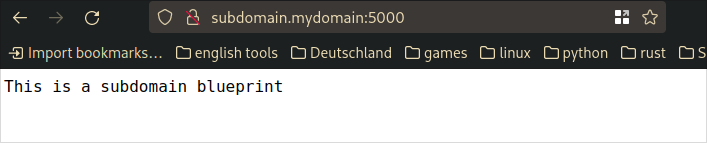
Now let's upload this project to git and place the .env in .gitignore
echo '.env' > .gitignore
echo 'venv' >> .gitignore
echo '__py_cache__' >> .gitignore
git add .
git commit -m " initial commit"
git push origin main
Go to namecheap and hire a domain following the site's standard procedure.
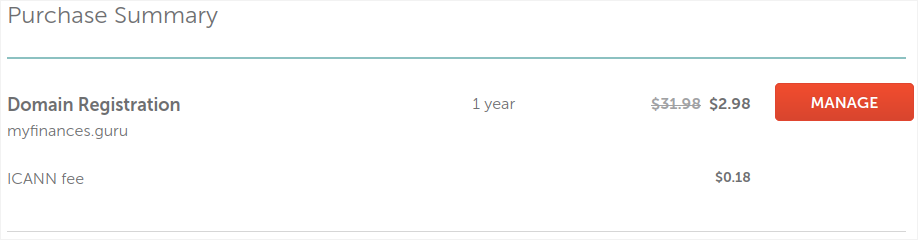
With the domain purchased, we will register it at Cloudflare by first adding the domain name and clicking on "Add a Site".
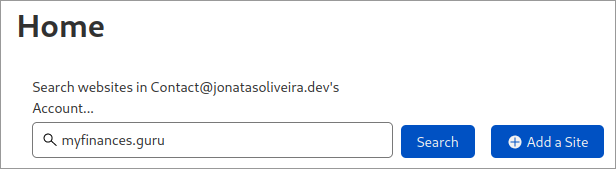
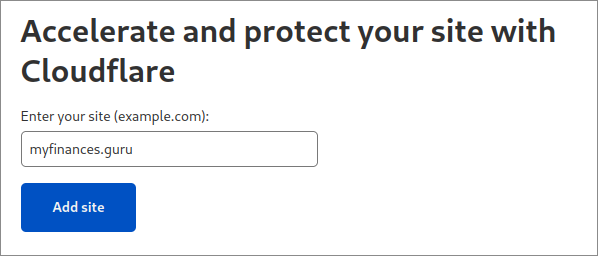
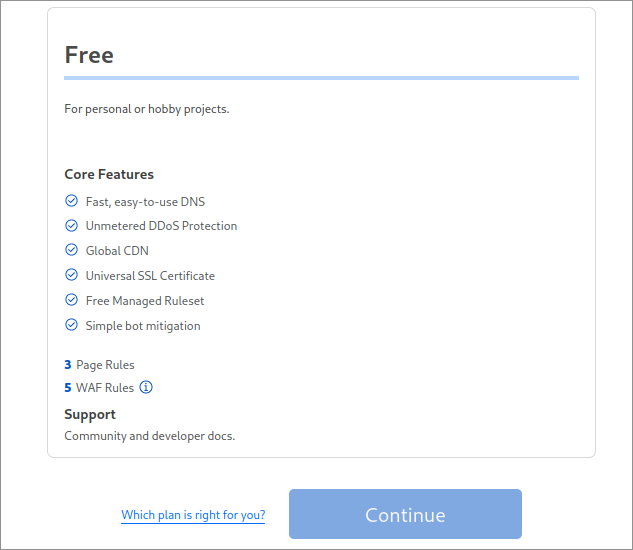
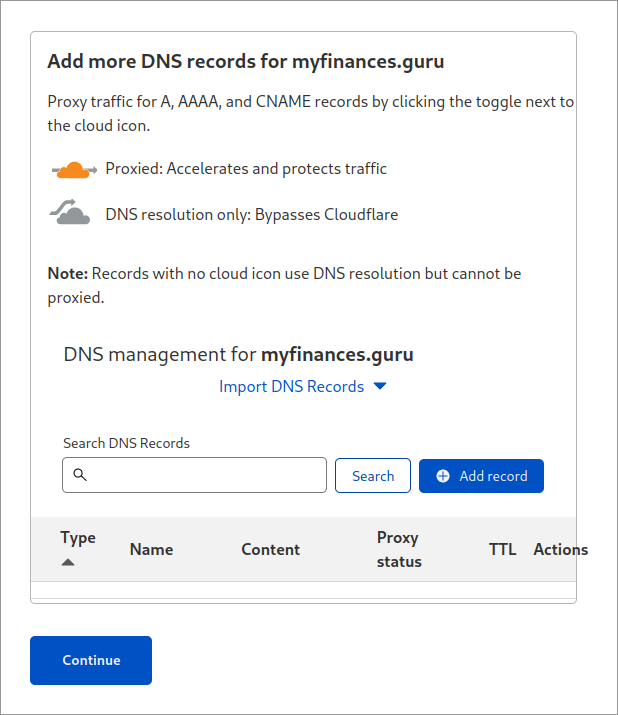
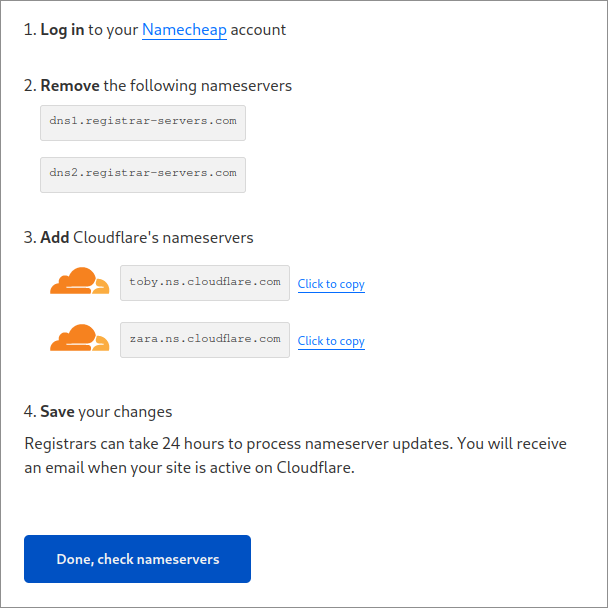
With the nameservers in hand, let's add it to NameCheap.
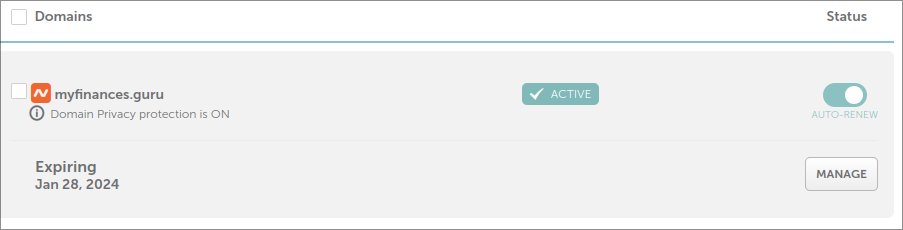
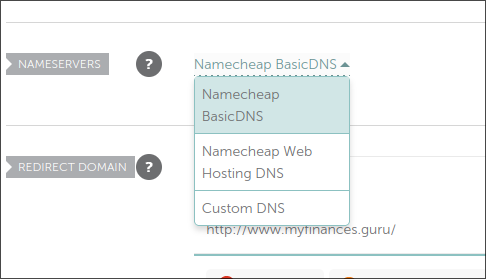
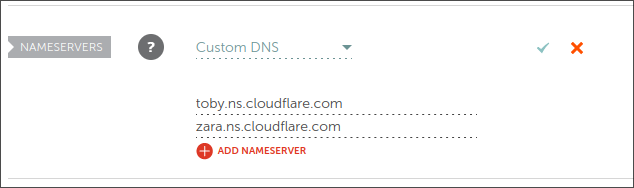
Now we go config Heroku.
It is necessary to create a Heroku account before continuing, creating the account we will log in and add the app by clicking on create a new app.
For create app
You must first register a credit card on Heroku before proceeding, as there are no more paid plans now.
In the first step, put a name for your app and choose the region, then click on Create App.
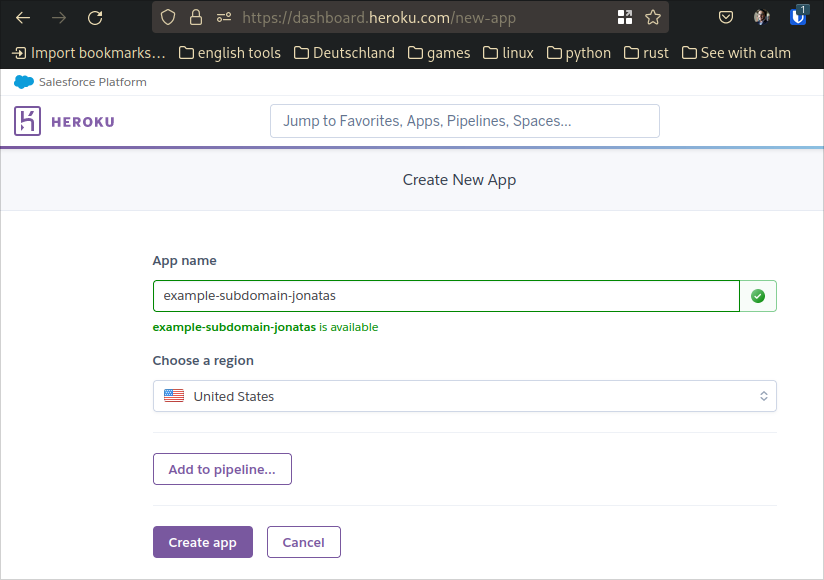
On the next screen, we will choose the heroku cli option to upload our application.
>[info] GitHub use >For this example, we are going to use the Heroku CLI as it is the simplest method, but I strongly recommend making a pipeline using Git Hub, and if you need to know how to install the Heroku CLI, just follow the [instructions on the Heroku website](https ://devcenter.heroku.com/articles/heroku-cli), if you are using Linux I recommend using the tarball.
Before we continue to configure the CLI, let's put the requirements file, which Heroku will identify to deploy, as we use poetry, we need to export the file.
poetry export -f requirements.txt --output requirements.txt
Let's also create the Procfile so we can start our app using the app.py from the flask with gunicorn.
web: gunicorn app:app
Now let's configure the environment variable so that Heroku identifies the name of the server you want to use in my case I'm going to use myfinances.guru.
So let's click on Settings and then on Reveals Config Vars.
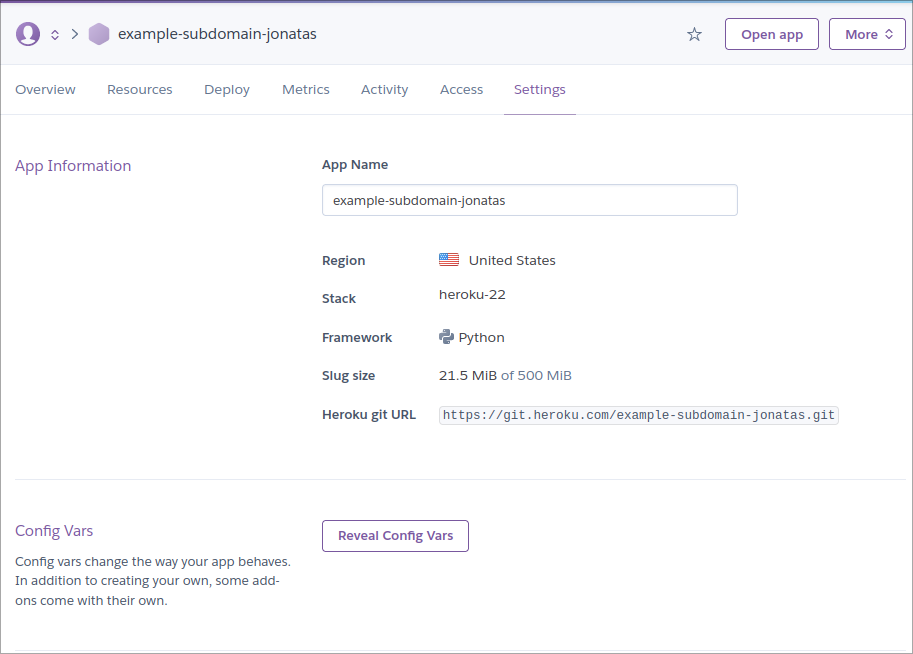
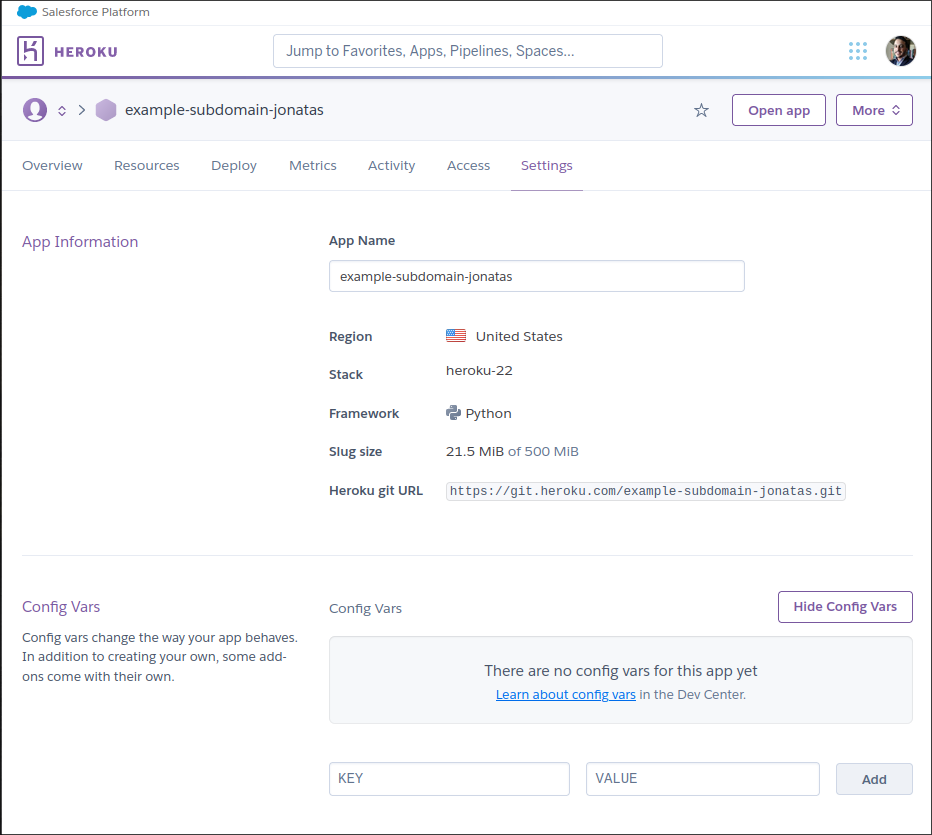
SERVER_NAME and in value, we will put the domain which in my case is myfinances.guru
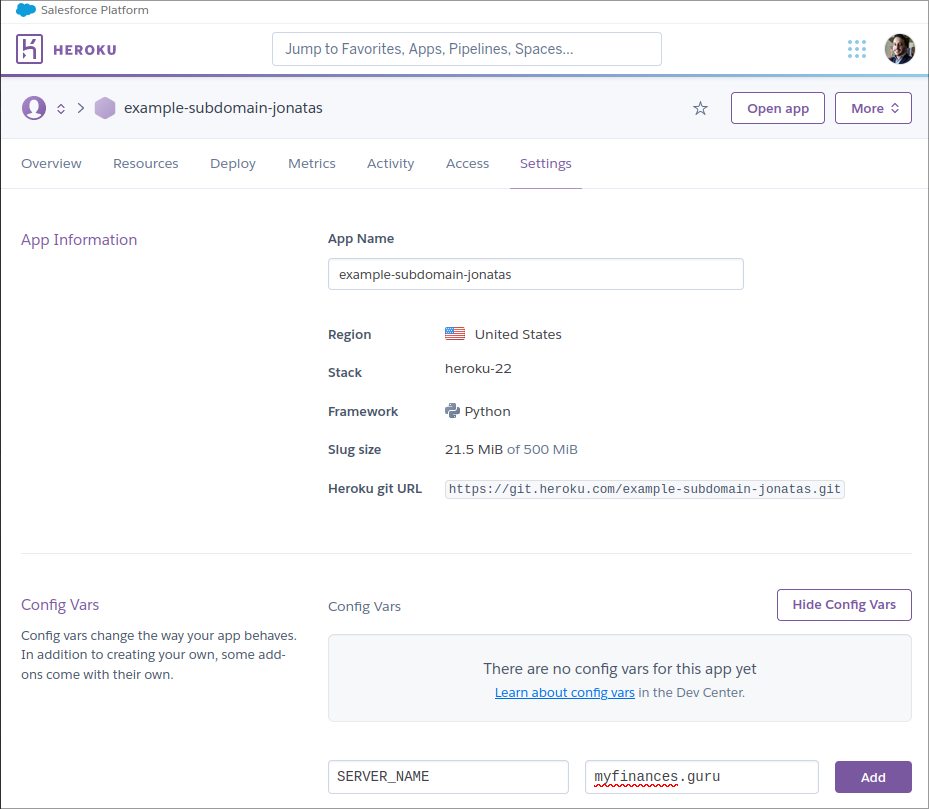
To start the Heroku CLI, let's log in using the command below:
heroku login
It will display a link with a login page in your browser, so just copy and paste and follow the login procedure after you're done just go back to the terminal.
Let's add the latest changes to our main branch:
git add .
git commit -m "chore: add deploy configs"
git push origin main
Adding a remote for Heroku, in your app the configuration line will appear in my case it is the line below in your case it will be another line:
heroku git:remote -a example-subdomain-jonatas
Now just push to Heroku with the command below:
git push heroku main
>[info] Which branch to use for push? >In my case, my branch on Git Hub is main, but on Heroku the example will appear as master, so always put the branch you are using on github.
When the deployment is finished it will display a heroku url for this project, in my case it looked like this:
remote: https://example-subdomain-jonatas.herokuapp.com/ deployed to Heroku
Let's now indicate to Heroku that we are going to use an external subdomain in my case myfinances.guru according to the line below:
heroku domains:add myfinances.guru
Now with the heroku domain command we verify the target that it will generate to put in the DNS.
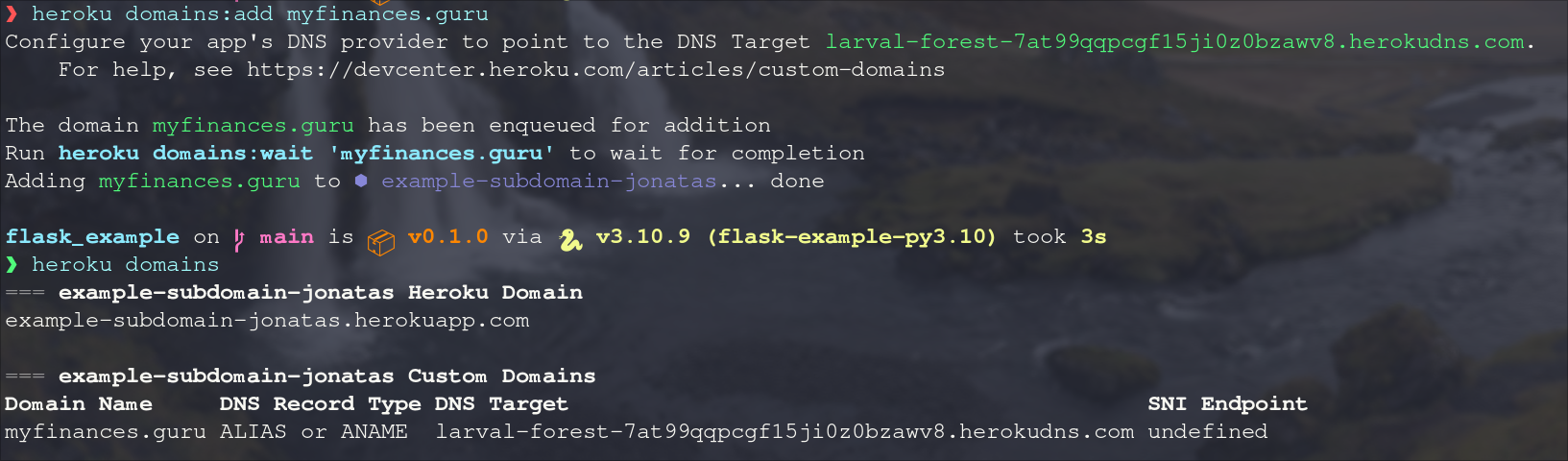
Now we also add our subdomain:
heroku domains:add subdomain.myfinances.guru
It will generate another target to be placed on CloudFlare.
Now we need to go to Cloudflare and configure this URL using CNAME, in my case it will look like the image below:

Now we need to wait a few minutes to propagate the DNS, but once the propagation is complete we can test our application using the domain.
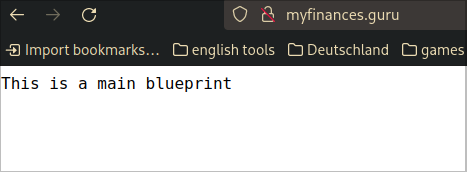
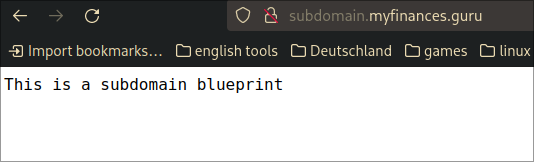
With that I close this guide, if you need any other information please let me know.